
OK folks, when I was in university and my professor’s were talking about making tests, quizzes, and examinations it all seemed terribly tedious. I mean to sit down with Word open and manually creating lines for essay or short answer questions, formatting multiple choice questions, even matching could be nightmarish to create on a computer. Since I had (and still have) terrible handwriting the computer was my only option. If I was creating a simple twenty five question test/quiz it could take me quite some time to get it done and if I made a mistake . . . man that could throw off the entire test with specific page breaks, indentations, etc. If you have done this, then you know my pain. So, last school year I decided enough was enough and I started a search for software that would make my test creating life easier. There were some requirements though. I wanted to be able to randomize the test questions, be able to print it OR post it online, and be allow me to insert images into questions. I don’t think I was asking too much and starQuiz met those requirements and much more.
First, I looked for online test generators only to be frustrated with the page reloading after every question or the slow upload speeds for images. Then I started to look for downloadable software. The results were pretty slim, but out of the smallish pile one arose that was as good or better than the others. That program’s name was starQuiz (no that is not a typo). This little bad boy let me create a 35 question test in less than an hour. Not only that, but I had numerous images that I inserted and after a glass of wine, some puzzling over the vernacular of each question I published it online. There it sat for a week until my 100 plus sixth graders were ready to tackle it. It worked very, very well. Let me show you some of the features so you can decide if this might be something for you. I’ll break it up into three sections: creating the test, administering the test, and analyzing and sharing post test results.
Creating a Test
This is super simple. I mean just take a look at that interface. On the left you have the questions you have created and their type and even their weight (if you want some questions worth more than others). On the right side you have your question generator. Here you type your question in, determine what type of question it will be such as a multiple choice, true/false, or even an essay. On the top part you actually write the question or problem. Also here you can determine how much a question is worth. It is very simple and straightforward. To add an image to a question click on Question Options on the top right of your screen. There you can add a Resource (I guess it’s as good a name as any) and you can even add an explanation if a student gets the answer wrong. Type up that test/quiz and go from there.


Administering a Test
This is also pretty easy. Before we get into the actual administration of said assessment let’s take a look at the two options you have and what you can do with each. Option one is to print out the test. Sure killing more trees is never a good thing, but if your school or student’s lack the resources to take the assessment online your are left with little choice. When you go to print, you can print multiple versions and their respective answer keys as well. This is great to help reduce cheating. It will randomize not only the questions, but the answers (if you have multiple choice, matching, etc.). The tests print out nice and are easy to read. You can also print out versions that the students can answer on or versions that students need their own paper.
Option two is the online version and here you have a great deal more choices so I’ll get into them slowly. If you are creating it on your computer and want students to take the quiz online it is again very easy. Once I selected publish to the Internet you get a unique URL (or web address) for you. I simply wrote this on the board and let my students get to work. It asks for their name and an e-mail address (optional). Once that is done, they get started and take the test. The students have access to the whole test at once, not a question at a time which is something I liked. Also you can randomize the test, which is nice, and you can put a time restriction on the test. When I did it, I put a time limit of forty minutes. The kids kind of complained, but considering the class was only forty five minutes long it was more than fair. When a student finishes and submits their test, they can see their score immediately. My students really liked that feature. Also, if a student tries to submit a test but has missed a question, it will alert the student to that fact. Not only that but look at how nice and clean the test looks. There are plenty of options you can utilize to customize the test to your own specific needs.


Post Test Data
This is where starQuiz really shines. You can get some great data here. It not only can show you the grade distribution, average, standard deviation and all that fun stuff, it can even show you how students answered each question. You can really take a look at see what questions were troubling and where you can review. It is hugely invaluable, especially if you are using this as a pretest or a test in the middle of a unit. It really shows you what needs to be focused on and what your students can do well. Check out some of the pics below to get a good idea.


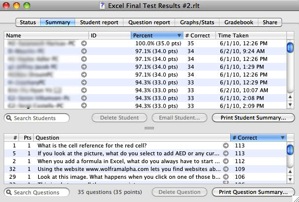
Also, if you need to sit down with a student to go over the test question by question it lets you pull up their individual test, so you can discuss and find out what the problem areas are. This is also fantastic for parent conferences to help pinpoint areas that need to be improved upon. These results are downloaded onto your computer, so you can view them at anytime-pretty cool huh? I thought you’d like that.
To sum it up, you can see there is a lot to like about starQuiz which is why I went ahead and shelled out the *gulp* $40. It is a little steep, but I figure I will definitely get my money’s worth out of it. Some things I wish they could change was showing the images you have uploaded for a question in the question box. It is just a nice visual reminder, and if you don’t like the way it looks, you know you need to change it. Also, I wish there was a more secure way that students could view there tests. Of course if you install there software on your server, there is, but I just wish for me (the only guy running the software) I could just post the test online, and have students securely view their tests. I’ll look into it more, but I don’t think there is a way just yet. Anyway, starQuiz is still very good and if you have a class where there are a lot of formal type assessments then this is something you should look into. You can download and try out starQuiz for free for fifteen days, no strings attached. Give it a try and let me know what you think.
Check out starQuiz here: http://www.cosmicsoft.net/starQuiz/

[…] was definitely a good choice. I didn’t use as much in the last two years since I have been using starQuiz and since Edmodo added a quiz option to their services. At any rate, it is good to look back and […]